NAS 啟用自我簽署憑證(SSL)
Google在2014年宣布,使用HTTPS(SSL)加密將有利於網站在搜尋結果中的排序,當然除此之外,這樣的做法本來就有利於使用者與網站溝通間的安全性,而Synology的NAS本來就可以申請自我簽署的SSL憑證,雖然不如第三方單位簽屬得來的有公信力,但也不失為一個節省成本的做法,本文就分享Synology DSM設定自我簽署憑證的相關步驟。
當然如果你只是建構一個私人NAS,不需要其他使用者對你的NAS進行存取,可以省略申請SSL步驟,但這一切都是免費的,不試試看嗎?
首先點擊「控制台」中的「安全性」:
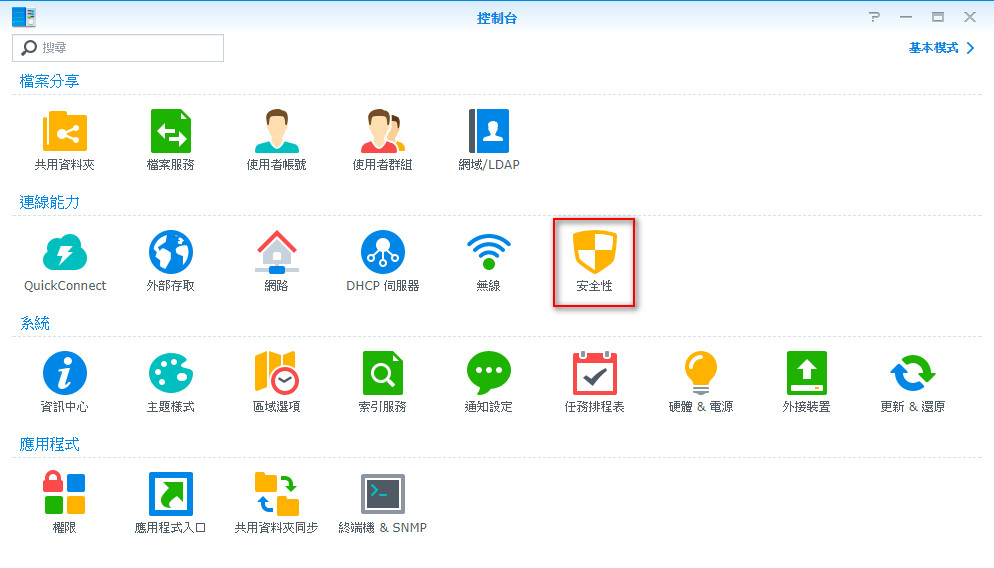
點擊「憑證」頁籤後點選「新增」:
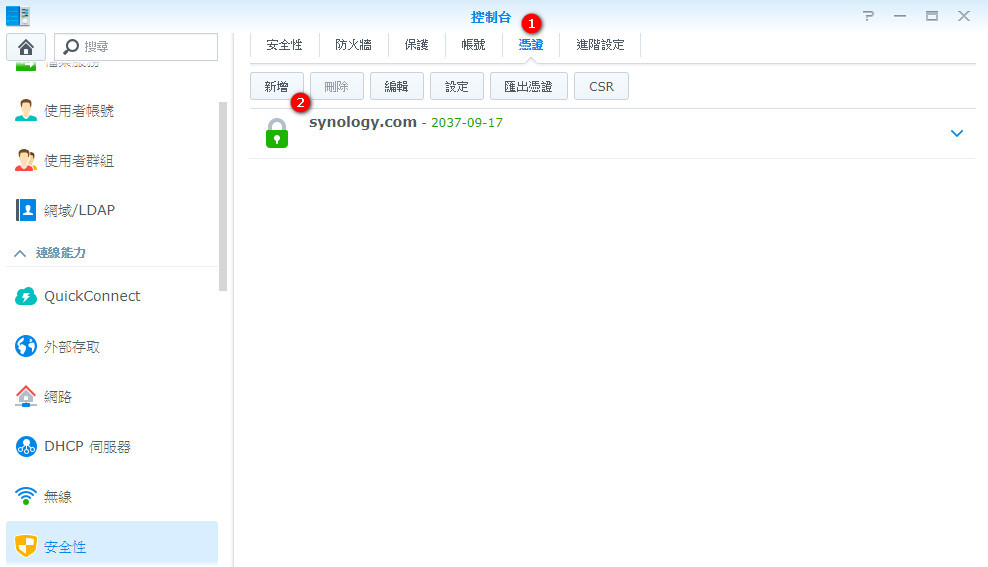
選擇「新增憑證」後點擊「下一步」:
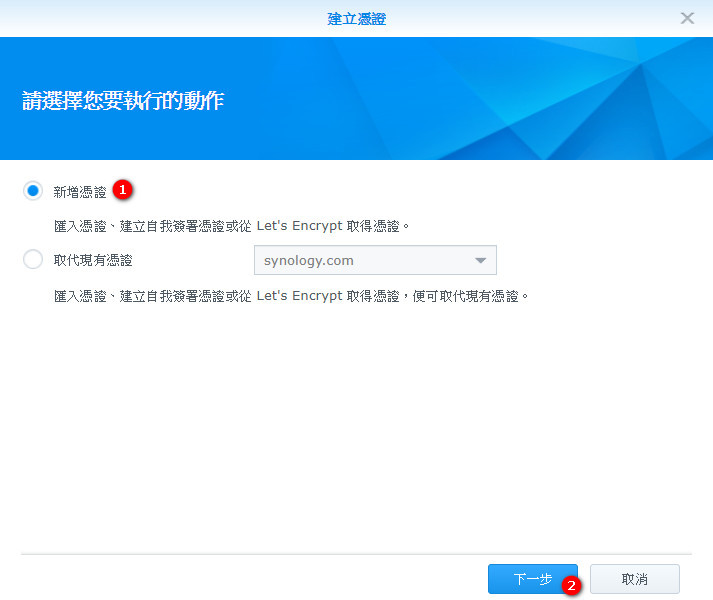
選擇「從Let’s Encrypt 取得憑證」後勾選「設定為預設憑證」後點擊「下一步」:
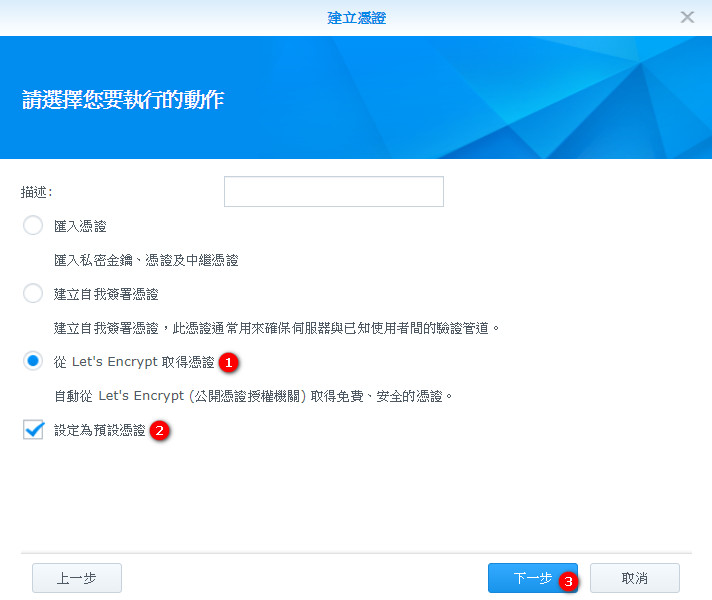
填寫完下圖三處,即可按下「套用」:
1.網域即為為本NAS申請的域名。
2.申請者的電子郵件。
3.若有需要利用別名進入不同的網站內容,可以將已在DNS與Web station中設定的別名填入,以「;」區隔,若沒有可以不填寫。
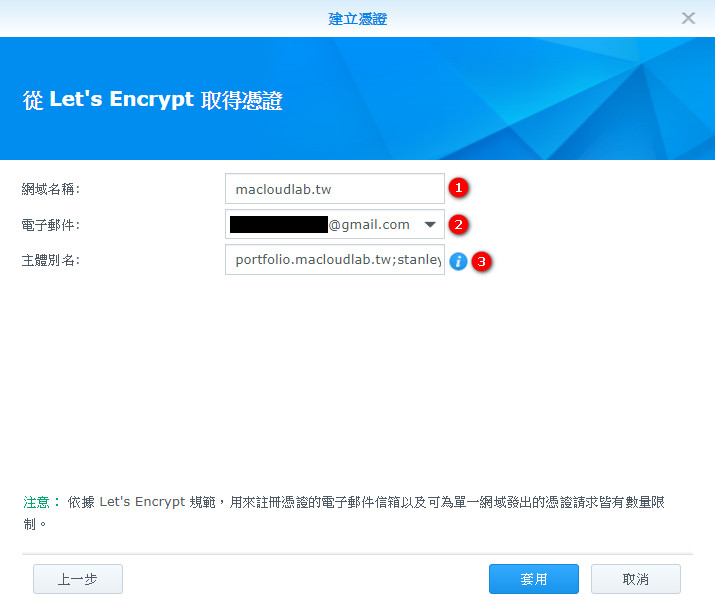
進行完以上步驟後,基本上就已經完成憑證的申請,接下來可以進行一些設定,將憑證套用在我們目前的服務上,選擇剛剛建立的憑證後,點擊「設定」:
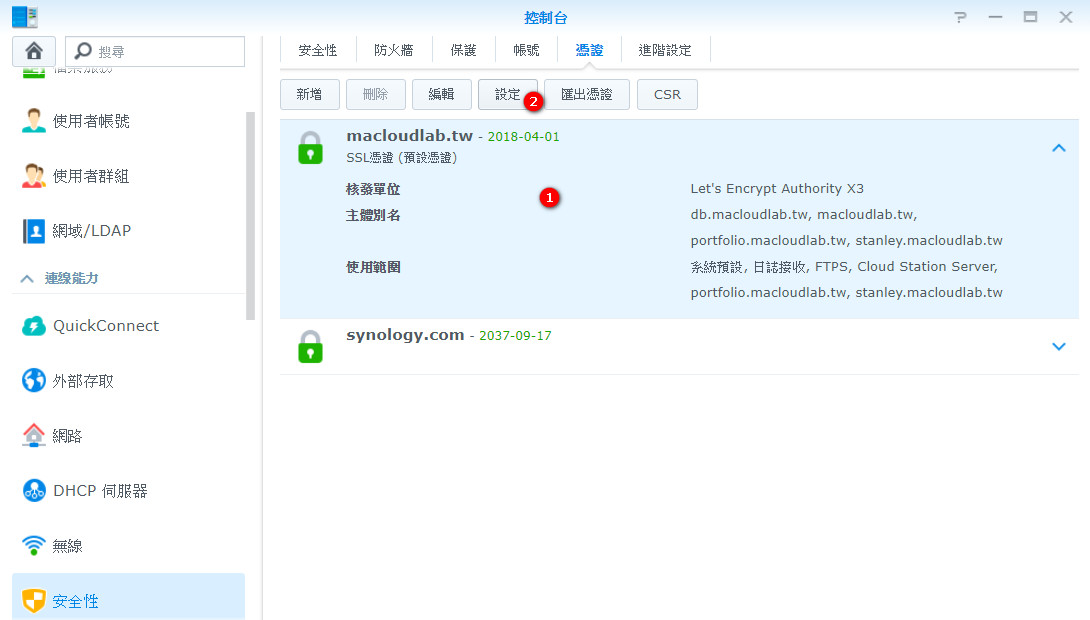
將憑證的部分設定為剛剛申請的那個後按下確定:
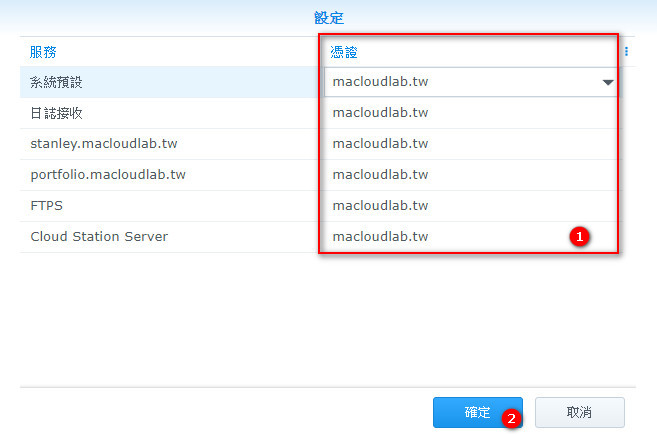
接下來點擊「控制台」中的「網路」:
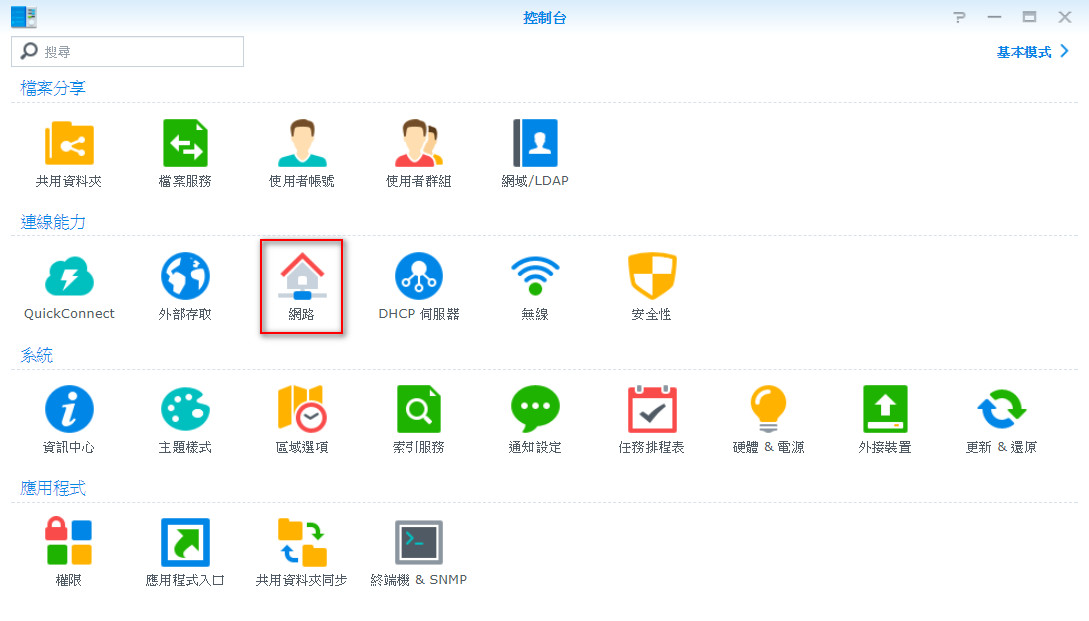
點擊「DSM設定」頁籤後勾選下圖2和3的選項:
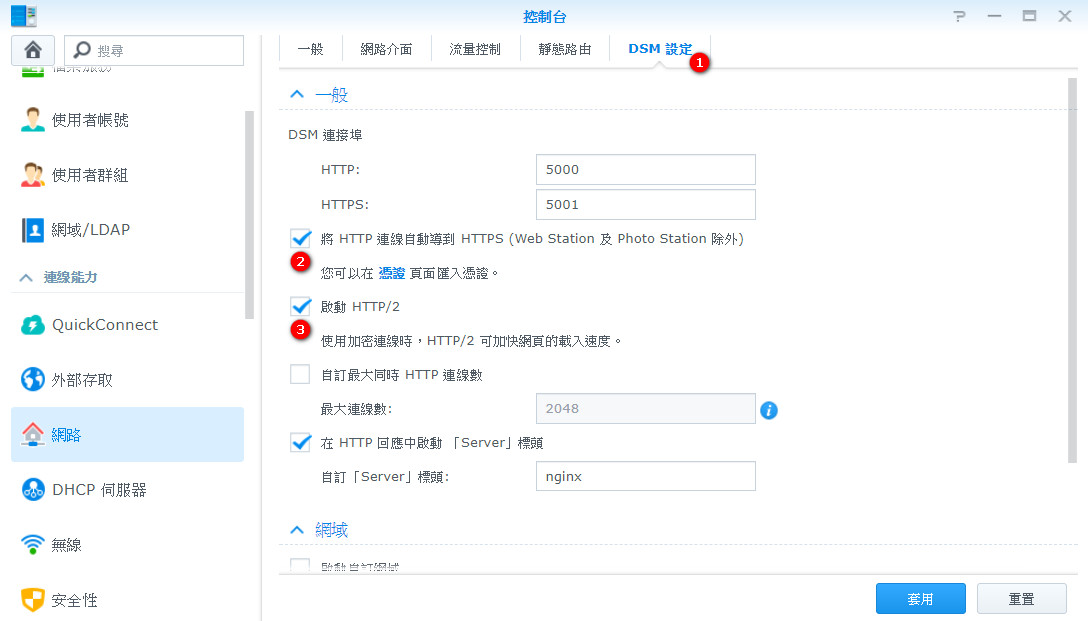
重新進入DSM之後,會發現將會自動跳轉至HTTPS,且連結前多了一個鎖頭:
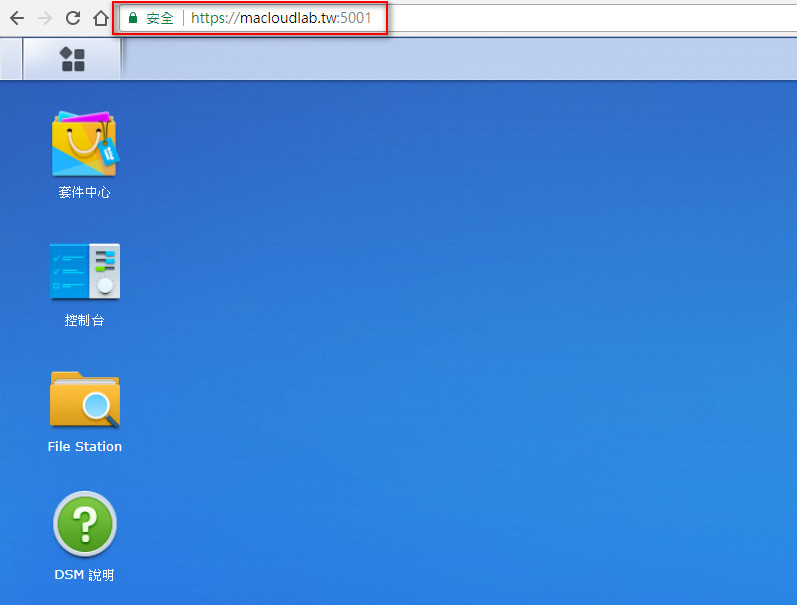
當然除此之外,透過Web station架設的網站,也可以透過HTTPS進行瀏覽,以上就是Synology NAS設定憑證的方式,夠簡單吧?


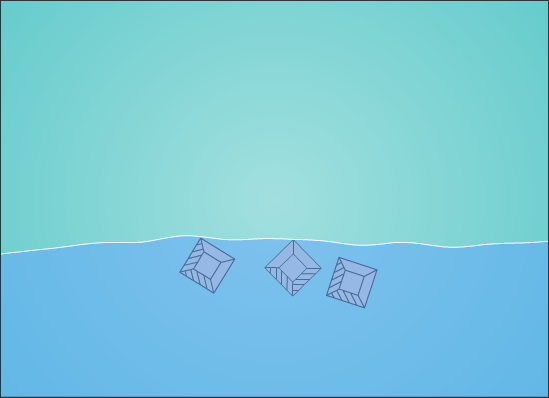

prescription drugs without doctor approval buy prescription drugs online without
cheap dissertation help
dissertation abstract example
writing editing service
https://canadiandrugs.best/# buy prescription drugs without doctor
molnupiravir usa molnupiravir malaysia molnupiravir price molnupiravir google scholar
https://onlinepharmacy.men/# online pharmacy delivery dubai
cialis medication cialis 5mg price usa cialis for daily use reviews how do i get a prescription for viagra
https://onlinepharmacy.men/# legit non prescription pharmacies
order methotrexate for sale cialis viagra sales metoclopramide online buy
a dissertation
how long is a dissertation
doctoral dissertation writing help
compare ed drugs ed medications list
https://erectionpills.shop/# pills erectile dysfunction
paper writing service
dissertation vs thesis
dissertation writing plan
prices pharmacy legit canadian online pharmacy
flexeril uk cyclobenzaprine pills plavix 150mg price
https://onlinepharmacy.men/# trustworthy online pharmacy
medicine for erectile the best ed pills